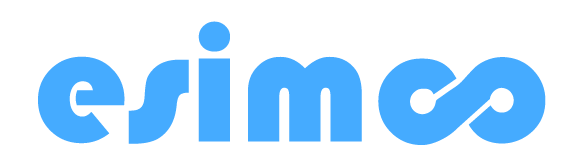Esimoo eSIM FAQs
What is the delivery time for an eSIM QR code?
Once you make a purchase, we immediately dispatch the eSIM QR code.You can expect to receive an email containing the QR code within a few minutes.
In case you don't find the email in your inbox, please check your spam folder. If you haven't received your QR code after waiting for more than 10 minutes, feel free to reach out to us via our online chat, and we will assist you in resolving the issue.
How do Esimoo eSIMs work?
Esimoo provides eSIM cards for international travel to over 160 destinations globally.Staying connected to the internet during your trip has never been simpler:
Purchase your eSIM with just a few clicks.
Receive a QR code via email.
Install your eSIM effortlessly with a single scan.
Could you have ever imagined it would be this convenient?"
How can I obtain a Esimoo eSIM with a QR code?
When it comes to getting connected to the internet, Esimoo makes it straightforward by offering eSIMs with QR codes.To obtain your QR code, simply follow these steps:
1. Visit the Esimoo website.
2. Select your desired destination (you can do this directly from the main menu or use the search function).
3. Choose the amount of data and the number of days.
4. Complete your purchase.
5. You will receive a purchase confirmation email within 5 minutes, containing the QR code for your eSIM.
6. Before your trip, scan the QR code with a compatible phone and activate data roaming at your destination to ensure seamless connectivity.
And if you have any further questions, remember that our live chat support is available to assist you.
How do I set up my eSIM?
Configuring an eSIM requires an internet connection, so ensure you are connected to Wi-Fi before starting the process.
1. Add the new data plan:
Navigate to Settings > Mobile Data > Add Data Plan. If these options aren't visible in your phone's settings, it might be due to your phone model. You can find specific instructions for your phone model here.
2. Scan the QR code:
Your phone will activate the camera, allowing you to scan the QR code you received via email after purchasing your eSIM. The easiest method is to have the QR code displayed on your computer screen or printed out for scanning. If you haven't received the QR code, please contact our customer support for assistance.
3. Start the download:
After scanning the QR code, you can begin downloading the eSIM. You may need to tap 'Confirm' if prompted to initiate the download.
4. Name your data plan:
You can now assign a name to your data plan to distinguish it from your other SIM cards. We recommend naming it 'Holafly'.
5. Set up your eSIM for data only:
Select the new data plan as the 'data only' option. This allows you to retain your original SIM for calls and text messages.
6. Enable mobile data and data roaming:
To activate your plan, ensure that both mobile data and data roaming are enabled in your phone's settings.